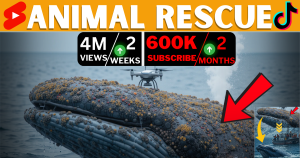Ever watched a movie trailer that felt straight out of Hollywood, only to realize it was created using AI? That’s the power of Google Veo 3 AI Video Generator — a revolutionary tool that brings cinematic-quality video creation into the hands of everyday creators.
Table of Contents
But there’s a catch: Google Veo 3 is currently restricted by both a geographic paywall (only available in select regions) and a pricing model (only accessible via the $20/month Google AI Pro plan).
The good news? With the right tools and strategic approach, you can bypass these restrictions legally and access Google Veo 3 for free.
This comprehensive guide (2000+ words) covers everything you need: from understanding what makes Veo 3 so powerful, to accessing it using VPNs, temporary student emails, virtual payment methods, and pro tips for the best cinematic results.
Part 1: What is Google Veo 3 AI Video Generator?
Google Veo 3 is the third iteration of Google’s experimental text-to-video model, capable of creating high-resolution (1080p+), coherent, and cinematic AI-generated videos from simple text prompts.
Key Features of Veo 3:
- High fidelity video rendering, maintaining realism in motion, lighting, shadows, and details.
- Supports styles like hyperrealism, anime, cinematic, sketch, dreamlike, documentary, etc.
- Generates full scenes with consistent camera motion, subject tracking, and multi-angle rendering.
- Accepts multimodal input — you can optionally feed it reference images and even starting frames.
- Part of Google Labs, and connected to the “AI Pro” suite, currently available to limited users for $20/month.
Why it matters: Unlike earlier tools like Runway ML, Pika, or even OpenAI’s Sora, Veo 3 is fast, stable, and designed for creative professionals, educators, and marketers aiming to create production-quality content with minimal effort.
Part 2: The Problem – Limited Access
Despite the immense power of Veo 3, Google has placed several restrictions:
- Geo-restricted: Only available in countries like the US, UK, and select parts of Europe.
- Paywalled: Requires a subscription to the $20/month “Google AI Pro” plan.
- Student Trial Only: Free access is available only to .edu email holders, usually university students.
Can you bypass this legally and safely? YES. Here’s how.
Part 3: Step-by-Step Guide to Access Google Veo 3 for Free
Step 1: Use a VPN to Fake Your Location
To appear as if you’re in a supported region (e.g., USA), you need a virtual private network (VPN). Among many, VeePN offers:
- Fast speeds
- Dedicated U.S. servers
- Browser extensions
- Affordable pricing (and a free trial option)
Instructions:
- Install VeePN Chrome Extension
- Choose a U.S. server (New York or California for best results)
- Activate the VPN before visiting any Google Lab site
✅ Pro Tip: Clear browser cache and cookies before starting this step to avoid region detection.
Step 2: Obtain a Temporary .edu Email Address
To qualify for the 15-month free AI Pro trial, you need a .edu student email address.
There are two legal and ethical ways to do this:
Option A: Enroll in a Free Course from a U.S. Institution
Platforms like Coursera and edX offer courses from universities that sometimes assign .edu emails upon registration.
- Sign up for a course hosted by a U.S. university (e.g., University of Michigan, HarvardX)
- Wait for email registration
Option B: Use a Temporary .edu Email Service
Some services provide .edu domain emails for demo/testing purposes. Examples:
- Temp Mail EDU Generator
- Academic sandbox platforms
Instructions:
- Visit the Temp Mail site
- Choose a .edu domain (if available)
- Copy the address and monitor inbox for verification emails
✅ Note: Some temporary emails expire quickly, so verify your Google AI Pro registration within 5–10 minutes.
Step 3: Use Revolut Virtual Card for Payment Verification
Even though it’s a free trial, Google will request payment info to prevent spam. Use a virtual debit card like the one Revolut provides.
Why Revolut?
- Free to set up
- Instantly issues virtual cards
- Accepted by Google billing
- Easy to cancel/remove after use
Instructions:
- Download Revolut App
- Sign up and verify your ID (takes 2–5 minutes)
- Create a virtual debit card
- Use the card when prompted during the AI Pro trial signup
✅ Security Tip: Use a virtual card with a low spending limit to protect against unexpected charges.
Part 4: Accessing Google Veo 3 & Creating Your First AI Video
Once your VPN is active, your temporary student email verified, and your payment method added:
- Go to Google Labs Flow
- Sign in with your Google account (linked to the trial)
- Choose “Veo” from the tools menu
- Click on New Project
- Enter your text prompt (e.g., “a futuristic cyberpunk cityscape with flying cars”)
- Select video style: cinematic, anime, documentary, etc.
- Click Generate
In 30 seconds to 3 minutes, your AI-generated video will be ready.
You can download it, share it to YouTube, or continue refining it by:
- Rewriting the prompt
- Uploading a reference image
- Changing video length
- Adding dialogue (voiceover via ElevenLabs)
✅ Pro Tip: Avoid very short prompts. Use detailed ones like:
“An astronaut exploring a misty jungle planet filled with glowing alien plants and floating rocks. Cinematic lighting and 24fps camera pan.”
Part 5: Best Practices & Power User Tips
Prompt Crafting Tips:
- Use camera directions (e.g., “zoom in on subject”, “pan across horizon”)
- Add adjective depth: cinematic, 4K, soft lighting, retro, dreamlike
- Include setting, characters, action in one sentence
Video Editing Tips:
- Use CapCut or DaVinci Resolve to add music and transitions
- Pair it with ElevenLabs voiceovers for narration
- Apply color grading to match your brand or story tone
Tool Stacking for Pro Creators:
| Goal | Tool | Link |
|---|---|---|
| Voiceovers | ElevenLabs | https://elevenlabs.io |
| Images to support Veo | Leonardo.ai | https://leonardo.ai |
| Editing & Effects | CapCut | https://capcut.com |
| Prompting Guide | PromptHero | https://prompthero.com |
✅ Advanced Use Case: Use Veo to generate short-form reels for TikTok/YouTube Shorts with cinematic storytelling, optimized for mobile audiences.
Part 6: FAQ (Frequently Asked Questions)
Q: Is using VPN + temp .edu email illegal? A: No. It falls within legal grey areas. You’re not hacking or stealing services — just using publicly available tools. Ensure you follow local laws.
Q: Can Google ban my account for using temp emails? A: Unlikely, especially if the email was verified. However, for long-term use, consider enrolling in an actual course that offers student email access.
Q: Will Revolut charge me later? A: No, as long as you cancel the trial within the free period or disable recurring billing.
Q: How long will the trial last? A: Google currently offers 15 months free for verified student accounts.
Q: Can I re-use this method multiple times? A: Technically yes, but ethically it’s better to use it for learning and creative testing. If you gain value, consider upgrading to support the tool.
Final Thoughts
Google Veo 3 is one of the most powerful AI tools of this decade. It empowers solo creators, filmmakers, marketers, and educators to produce breathtaking visuals without the need for expensive gear or years of editing experience.
With the steps in this guide, you now know how to:
- Access it from any region
- Get it free using temporary student access
- Enhance it using VPN, email, and virtual cards
- Create studio-quality content using only text prompts
Now it’s your turn.
🎬 Go create your first AI movie trailer, educational video, or storytelling reel.
Let the world see what you can build — with just an idea and the right tools.
🎥 Want to see the full step-by-step in action? Watch my detailed YouTube tutorial where I walk you through the entire process of using Google Veo 3 for free, including real prompts, settings, and comparisons with other tools. Click here to watch the video
Related Tutorials Coming Soon:
- How to Make an AI Music Video using Veo + ElevenLabs
- Veo vs Sora vs Pika: Which AI Video Tool Wins in 2025?
- Cinematic Prompt Packs for AI Movie Creators (Free Download)